A Product Class describes a type of product. The product can be something as simple as a single item like a bounce house or photo booth, or it can be a bundled item, such as a package, that contains multiple products.
A product class can also be used to describe a certain type of product. For instance, if you are renting Frozen Drink Machines, you may have several different models. In this case, you would need to create a Product Class called "Margarita Machines". Then, you would add each type of frozen drink machine in your inventory to this class.
If your business offered both Frozen Drink Machines and Chocolate Fondue Fountains, then you would create individual classes for each product group - and then add the relevant inventory to each class.
For example:
Product Class: Frozen Drink Machine
Products
3 Gallon - Model 1034
5 Gallon - Modal 1982
Product Class: Fondue Fountains
Products
1 Gallon Fondue Fountain
2 Gallon Fondue Fountain
3 Gallon Fondue Fountain
Creating a Product Class
To create a new Product Class, click on the Product & Services option in the main navigation.
Once the Product page loads, click on the +Add button. This will load the New Product Class form. From here, you can add information about your product class, including:
- Active: If active, a product can be added to an invoice.
- Allow Product Class: Checking this box lets your product class appear in your Store.
- Name: The name of your product class.
- Description: The description of your product class.
- Packing Note: Packing notes pertaining to your product class, including special instructions.
After you have saved your product class, you will notice two new tabs have appeared at the top of the page. These allow you to add additional information about your product class:
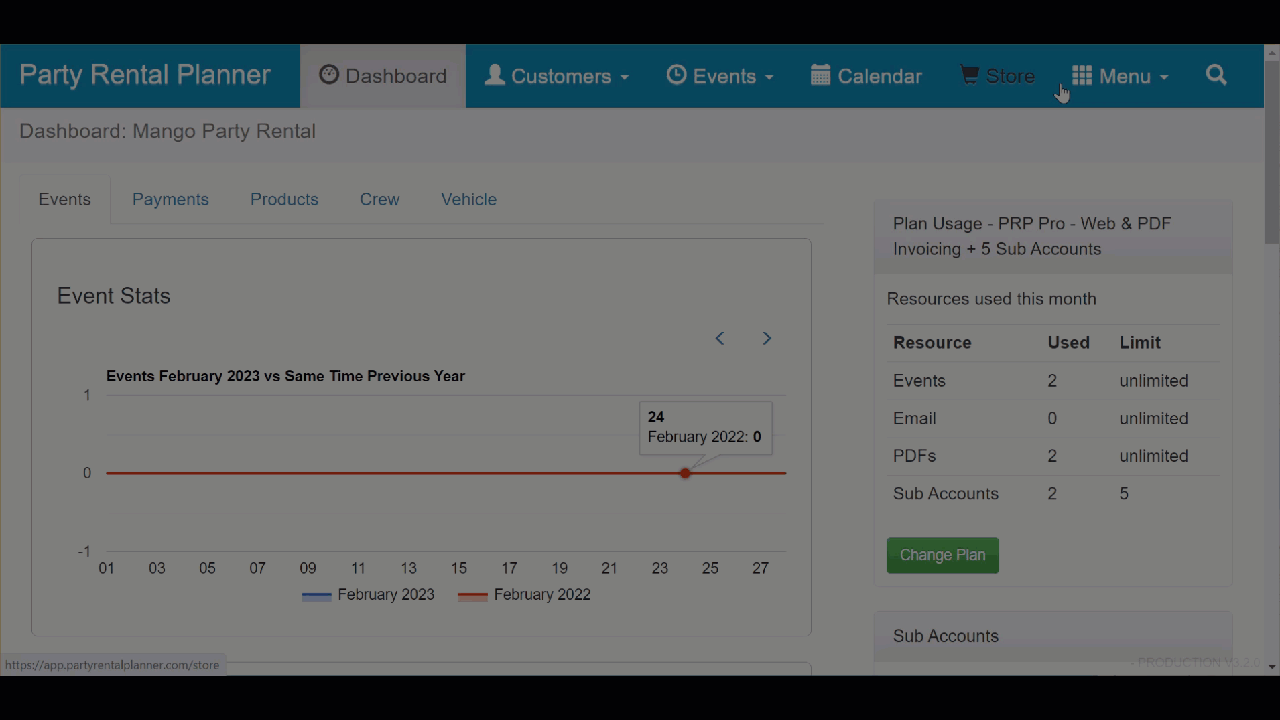
Fields
This tab allows you to assign custom fields to your product class. For example: manufacturer, color, dimensions, and so forth. You can also track your inventory by enabling quantity tracking. This will ensure you dont overbook your equiment. If you do use quantity tracking an unlimited amount will be avaiable.
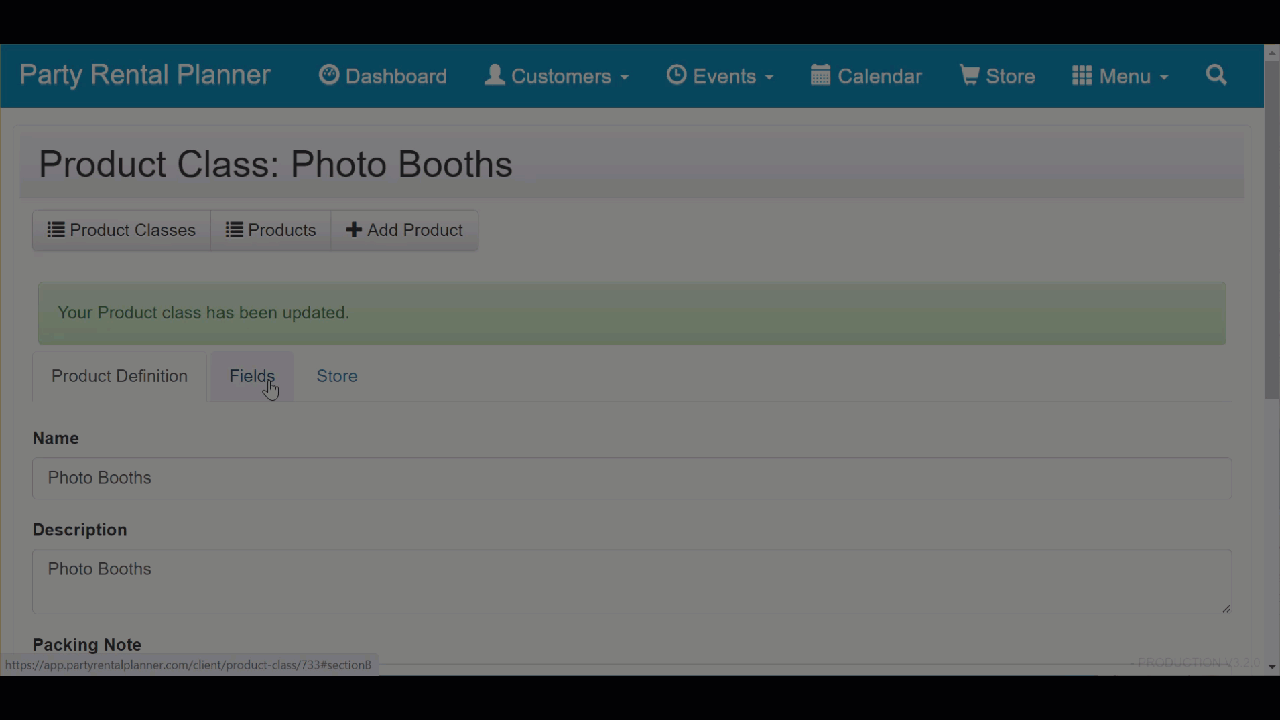
Store
Any products and services you enter in your inventory can be added to your public store. In order for your products to appear in the store both the product class and the product have to be activated in the store. Optionally you can add an image to product class which appears in the store. Use the store tab to perform both these tasks.
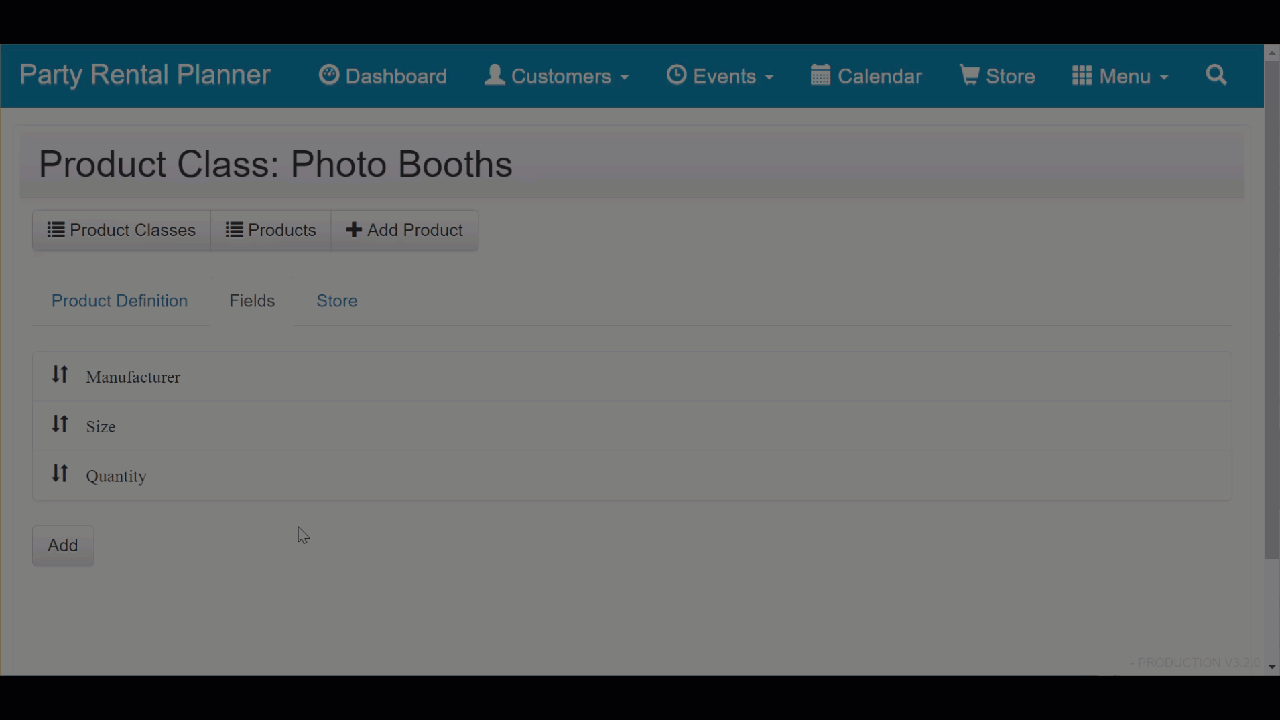
Once you are done with all of your changes be sure to click Save. You are now ready to add products to your product class.