Adding Crew Members
To add a crew member you will need to enter the crew management screen. Once there, click on the 'Add' button to add a new crew member. Enter the info for the crew member including: name, phone number, e-mail address, and any notes about the employee. If you need to add more details specific to your business use the Custom Fields tab.
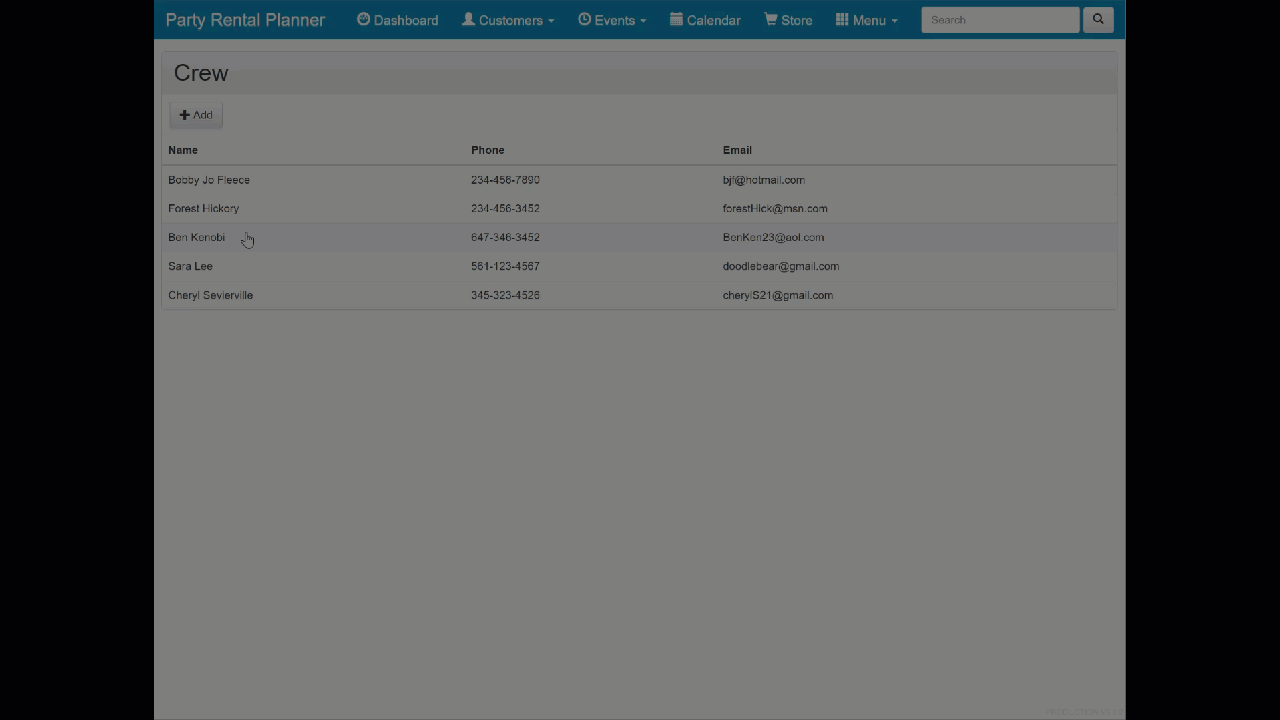
Be sure to click the Save button when you are finished to save your crew member data.
Once a crew member has been entered, you can enter in any blocked dates to prevent double booking of the employee. Simply click on the Blocked Dates tab and enter in any booked dates.
You can also see any events that the crew member is assigned to by clicking on the Assigned Events tab.

How to Edit Crew Members
When you navigate to the Crew Member page, you will see a list of employees that you have entered into your profile. To edit or update an employee, click on the Name of the crew member.
Next, click on the tab you wish to edit (Info, Blocked Dates, Assigned Events). Be sure to click Save when you are finished editing your crew member.