Introduction to Party Rental Planner
In this video I will give you an introduction to Party Rental Planner. The Party Rental Planner application was designed to help you organize your customers, events and products. It also lets you create invoices and contracts. You can then communicate these invoices and contracts through email. Our introduction will touch on the Dashboard, the Customer Management, Event Management, Product Management, and the Calendar.
Dashboard
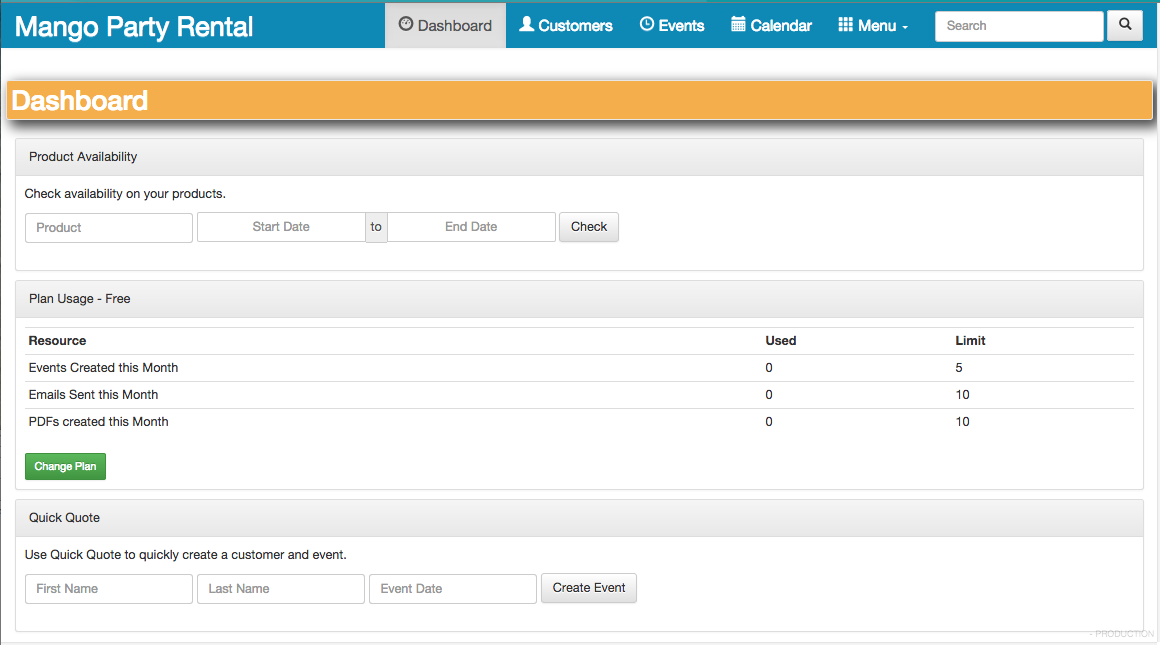
Upon logging in, you’ll be taken to the dashboard. The dashboard gives you a quick view to your recent customers, upcoming events and allows you to check for the availability of your products. You can also see your current billing plan.
Notice the menu buttons at the top of the screen. Using these buttons you can get to the commonly used parts of the software quickly. For the items which are not used as frequently, use the ‘Menu’ pull-down. From here you can get to common areas as well as account configuration areas.
Next to the menu bar you’ll also notice the search input. Use this input to find customers, events, and products.
Customers
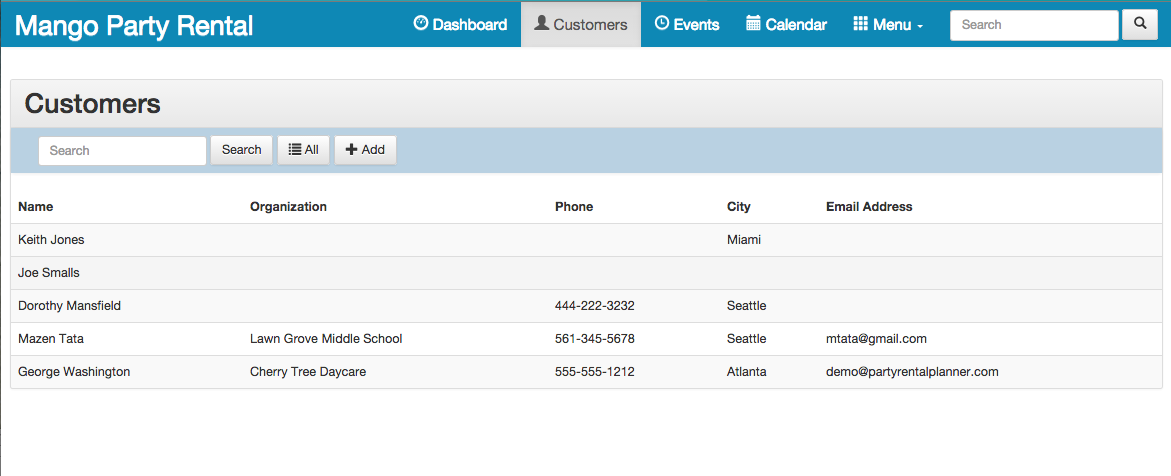
Customers….To view your existing customers or to add new customers, click on the ‘Customers’ button from the main menu. Here you will see fields like the name, organization, phone number and more. You can click or touch any one of these customers to get more information about them.
To add a customer use the Add button.
Events
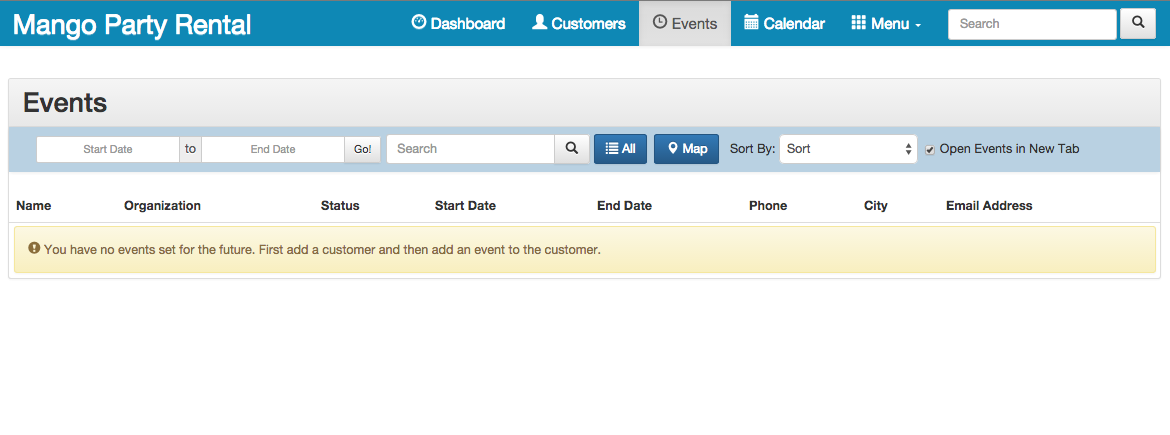
To view your existing events or to add new events, click on the Events button from the main menu. Here you will see fields like the name, status, start date and more. Like customers, you can click or touch any one of these events to get more information about them.
To add an event use the Add button.
Having customers and events are great, but you need something to rent to your customers. Enter Product Management. Product Management is usually done when you first set up your account. Adding the products and services you rent is essential to creating a proper invoice or estimate.
To managed your products click on the Menu button and then click on ‘Products & Services’. Here you will see a list of your product classes. You can see the products within the classes by clicking on the ‘View Products’ button. Add a product or product class by using the respective ‘Add’ buttons. For more information about managing your products, please see our support section. There is a video tutorial which covers this subject in detail.
Calendar
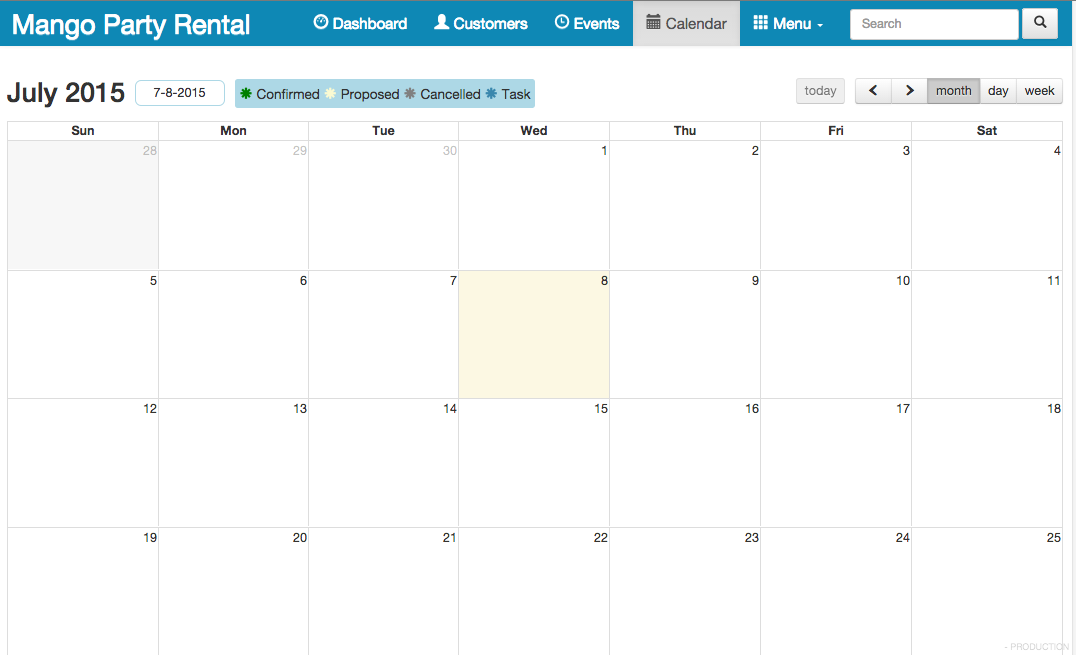
Last, but not least is our calendar. Use the calendar button from the main menu to view your monthly calendar. The calendar is color coded based on the status of the event. The time as well as the event name appears on the calendar.
You can navigate the calendar by clicking on the date box. You can also add non-events calendar items by simply clicking on the date box.