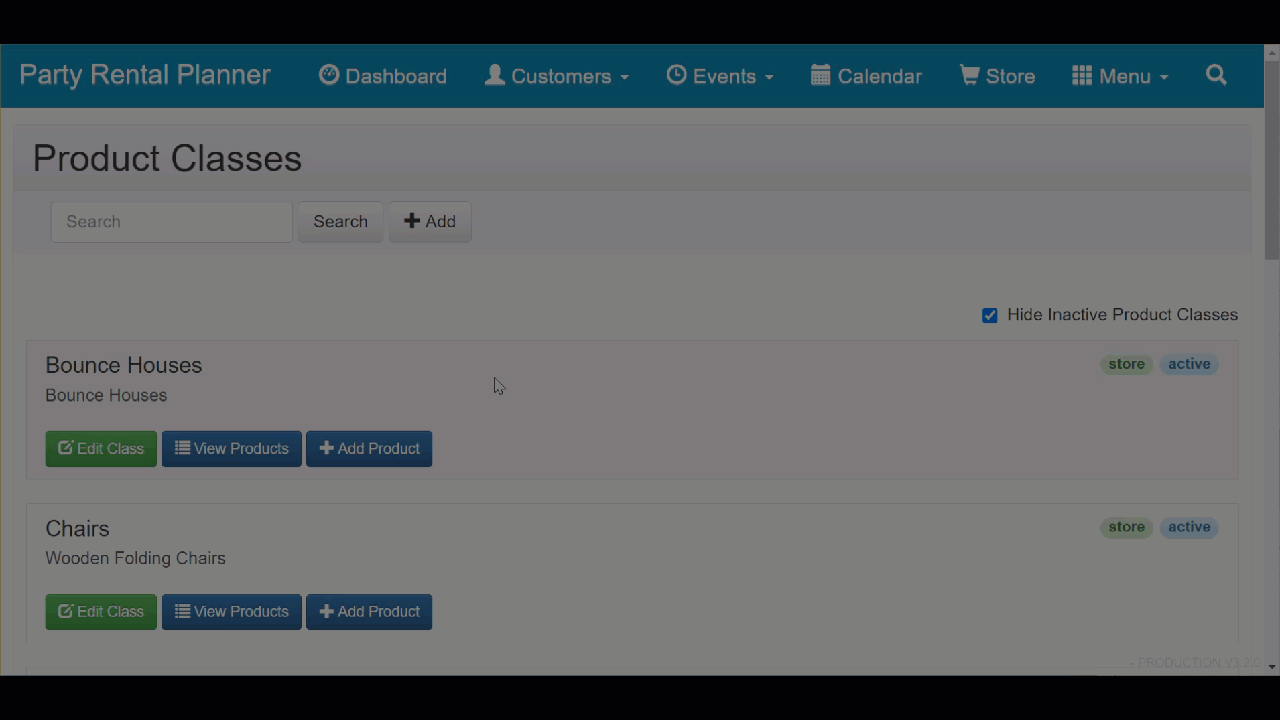An important aspect of properly managing your party rental and event company is having the ability to manage your assets. For some vendors, these assets come in the form of products - items such as Margarita Makers, Bounce Houses, Photo Booths, and so forth. For others, their assets are the services they offer - services such as entertainment, clowns, and photography. Of course, there is nothing to say that you cannot have both products and services. A good example of this would be a catering service that offers waitstaff solutions, silverware, and hot plates.
Party Rental Planner lets you add both products and services to your profile. These services and products can then be added to events so that you can keep track of them. This lets you manage your inventory and ensure that you never double-book a product for multiple events that occur at the same time.
To create a product or service, click on Menu in the main navigation and choose Products and Services from the drop-down menu.
This will load the Products and Services page.
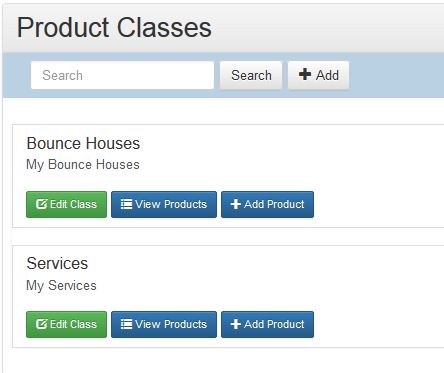
To create a product or service, click on the +Add Product button under the product class for the product.

A new page will load where you can add information about your particular product:
- Active: This field allows you to set whether or not a product will be selectable for adding to invoices. If the product is not available make uncheck this field.
- Name: The name of the product as it will appear on your invoices.
- Description: A description of the product as it will appear on your invoices.
- Packing Notes: This is where you can enter notes about your product or its packaging needs.
- Taxable?: Is this item taxable?
Be sure to click Save to save the information to your profile.
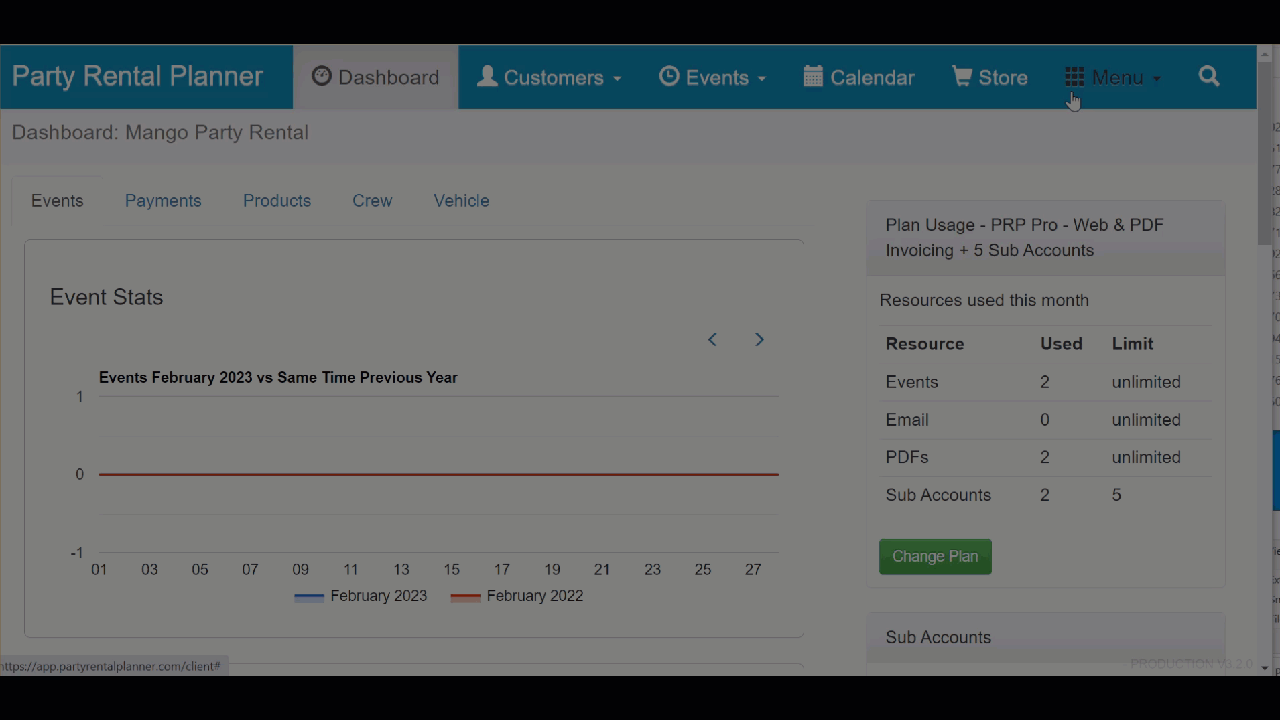
After you have entered your product, the page will reload and you will now have several new tabs to add additional information.
- Pricing: This tab lets you add pricing information to your product.
- Fields: Add information for the product here. Field options are defined when you create a product class.
- Package: The Package tab allows you to add additional items to your product, creating a bundle. For example, you may wish to create a main "Grab Bag" product that contains several other items. This is where you would select other previously created items to add to your bundle.
- Images: Add images of your product here.
- Store: If you wish for your product to be visible in your store, you can change this setting here.
How to Edit Products
To edit a product, you first have to click View Products under the product class whose items you wish to edit. Next, choose the product you want to edit by clicking on its name.
Remember to press the Save button once you are finished modifying your product entry.